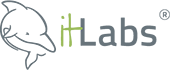Martin Milutinovic
Back-end Engineer
What is Blazor?
Blazor is open-source cross-platform framework that lets you build interactive web UIs using C# instead of JavaScript. Blazor apps are composed of reusable web UI components implemented using C#, HTML, and CSS. Both client and server code is written in C#, allowing you to share code and libraries.
The .NET code runs inside the context of WebAssembly, running “a .NET” inside the browser on the client-side with no plugins, no Silverlight, Java, Flash, just open web standards. Blazor works in all modern web browsers, including mobile browsers. Code running in the browser executes in the same security sandbox as JavaScript frameworks. Blazor code executing on the server has the flexibility to do anything you would normally do on the server, such as connecting directly to a database.
Blazor has a separation between how it calculates UI changes (app/component model) and how those changes are applied (renderer). This sets Blazor apart from other UI frameworks such as Angular or ReactJS/React Native that can only create web technology based UIs. By using different renderers Blazor is able to create not only web based UIs, but also native mobile UIs as well. This does require components to be authored differently, so components written for web renderers can’t be used with native mobile renderers. However, the programming model is the same. Meaning once developers are familiar with it, they can create UIs using any renderer.
Blazor server-side and WebAssembly are both now shipping as part of .NET Core 3.2.0. Installing Blazor is now as simple as installing version 16.6 or later of Visual Studio, when installing, ensure you select the option ASP.NET and web development under the Workloads tab.
- Open Visual Studio
- Click Create a new project
- Select Blazor App
- Click Next
- Enter a project name
- Click Create
- Select Blazor WebAssembly App or Blazor ServerApp
- Click Create
Hosting models
Blazor is a web framework designed to run client-side in the browser on a WebAssembly-based .NET runtime (Blazor WebAssembly) or server-side in ASP.NET Core (Blazor Server). Regardless of the hosting model, the app and component models are the same.
The client-side version actually runs in the browser through Wasm and updates to the DOM are done there, while the server-side model retains a model of the DOM on the server and transmits diffs back and forth between the browser and the server using a SignalR pipeline.
Server-side hosting was released in September 2019, and Web Assembly was officially released in May, 2020.
In January 2020, Microsoft announced Blazor Mobile Bindings, an experimental project that allows developers to build native mobile apps using a combination of Blazor and a Razor variant of Xamarin.Forms (XAML).

On the client, the blazor.server.js script establishes the SignalR connection with the server. The script is served to the client-side app from an embedded resource in the ASP.NET Core shared framework. The client-side app is responsible for persisting and restoring app state as required.
Blazor Server
With the Blazor Server hosting model, the app is executed on the server from within an ASP.NET Core app. UI updates, event handling, and JavaScript calls are handled over a SignalR connection.
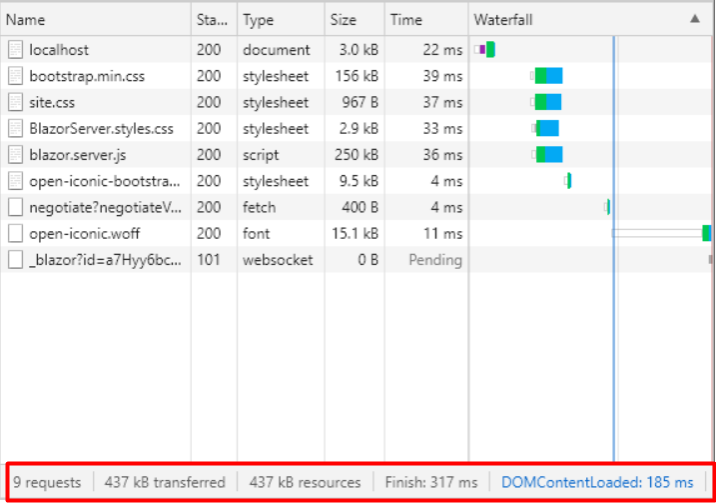
In Blazor Server apps, the components run on the server instead of client-side in the browser. UI events that occur in the browser are sent to the server over a real-time connection. The events are dispatched to the correct component instances. The components render, and the calculated UI diff is serialized and sent to the browser where it’s applied to the DOM.
In this diagram from the docs you can see that the Razor Components are running on the Server and SignalR (over Web Sockets, etc) is remoting them and updating the DOM on the client. This doesn’t require Web Assembly on the client, the .NET code runs in the .NET Core CLR (Common Language Runtime) and has full compatibility – you can do anything you’d like as you are no longer limited by the browser’s sandbox.
- Download size is significantly smaller than a Blazor WebAssembly app, and the app loads much faster.
-
The app takes full advantage of server capabilities, including use of any .NET Core compatible APIs.
-
The app’s .NET/C# code base, including the app’s component code, isn’t served to clients.
-
Thin clients are supported. For example, Blazor Server apps work with browsers that don’t support WebAssembly and on resource-constrained devices.
-
.NET Core on the server is used to run the app, so existing .NET tooling, such as debugging, works as expected.
The downsides to the Blazor Server hosting model are:
- Higher UI latency. Every user interaction involves a network hop
- There’s no offline support. If the client connection fails, the app stops working
- Scalability is challenging for apps with many users. The server must manage multiple client connections and handle client state
- An ASP.NET Core server is required to serve the app. Serverless deployment scenarios aren’t possible. For example, you can’t serve the app from a CDN
Blazor WebAssembly
This is the hosting model that usually gets most interest, and for good reason. This model is a direct competitor to JavaScript SPAs such as Angular, VueJS, and React. Blazor WebAssembly apps execute directly in the browser on a WebAssembly-based .NET runtime. Blazor WebAssembly apps function in a similar way to front-end JavaScript frameworks like Angular or React. However, instead of writing JavaScript you write C#.
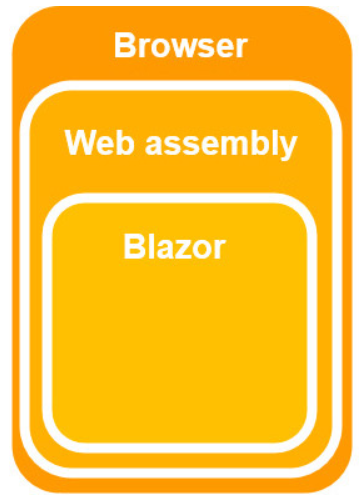
The .NET runtime is downloaded with the app along with the app assembly and any required dependencies. No browser plugins or extensions are required. The downloaded assemblies are normal .NET assemblies, like you would use in any other .NET app. Because the runtime supports .NET Standard, you can use existing .NET Standard libraries with your Blazor WebAssembly app. However, these assemblies will still execute in the browser security sandbox. A Blazor WebAssembly app can run entirely on the client without a connection to the server or we can optionally configure it to interact with the server using web API calls or SignalR.
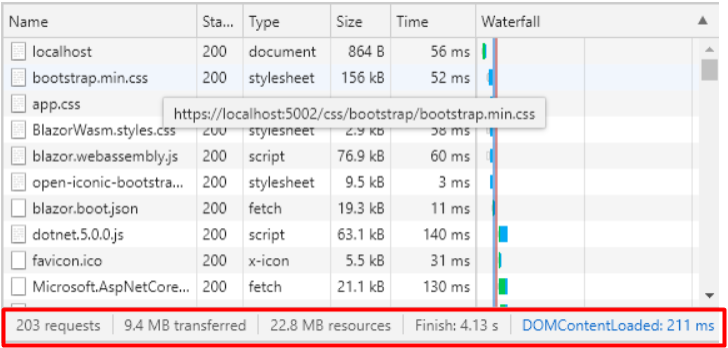
- Downloading the .NET runtime, the app, and the app’s dependencies.
- Initialization of the runtime to run the app.
- Compiles to static files, meaning there is no need for a .NET runtime on the server
- Work is offloaded from the server to the client
- Apps can be run in an offline state
- Codesharing, C# objects can be shared between client and server easily
- The app is restricted to the capabilities of the browser
- Capable client hardware and software (for example, WebAssembly support) is required.
- Download size is larger, and apps take longer to load
- .NET runtime and tooling support is less mature. For example, limitations exist in .NET Standard support and debugging
Project structure
Program.cs
This file contains the Main() method which is the entry point for both the project types (Blazor WebAssembly and Blazor Server).
In a Blazor server project, the Main() method calls CreateHostBuilder() method which sets up the ASP.NET Core host.
In a Blazor WebAssembly project, the App component, which is the root component of the application, is specified in the Main method. This root component is present in the root project folder in App.razor file.
Startup.cs
- ConfigureServices – Configures the applications DI i.e dependency injection services. For example AddServerSideBlazor() method adds Blazor server side services. On the IServiceCollection interface there are several methods that start with the word Add. These methods add different services for the Blazor application. We can even add our own services to the DI container. We will see this in action in our upcoming videos.
- Configure – Configures the app’s request processing pipeline. Depending on what we want the Blazor application to be capable of doing we add or remove the respective middleware components from request processing pipeline. For example, UseStaticFiles() method adds the middleware component that can server static files like images, css etc.
App.razor
This is the root component of the application. It uses the built-in Router component and sets up client-side routing. The Router component intercepts browser navigation and renders the page that matches the requested address. The Router uses the Found property to display the content when a match is found. If a match is not found, the NotFound property is used to display the message – Sorry, there’s nothing at this address. The contents are the same for the Blazor Server and Blazor WebAssembly projects.
wwwroot
For both the project types, this folder contains the static files like images, stylesheets etc.
Pages folder
Contains the routable components/pages (.razor) that make up the Blazor app and the root Razor page of a Blazor Server app. The route for each page is specified using the @page directive.
_Host.cshtml is root page of the app implemented as a Razor Page. It is this page, that is initially served when a first request hits the application. It has the standard HTML, HEAD and BODY tags. It also specifies where the root application component, App component (App.razor) must be rendered. Finally, it also loads the blazor.server.js JavaScript file, which sets up the real-time SignalR connection between the server and the client browser. This connection is used to exchange information between the client and the server. SignalR, is a great framework for adding real-time web functionality to apps.
wwwroot/index.html
This is the root page in a Blazor WebAssembly project and is implemented as an html page. When any page of the app is initially requested, this page is rendered and returned in the response. It has the standard HTML, HEAD and BODY tags. It specifies where the root application component App.razor should be rendered. You can find this App.razor root component in the root project folder. It is included on the page as an HTML element <app>. We will discuss razor components in detail in our upcoming videos.
- Downloads the .NET runtime, the app, and the app’s dependencies
- Initializes the runtime to run the app
MainLayout.razor and NavMenu.razor
MainLayout.razor is the application’s main layout component.
NavMenu.razor implements sidebar navigation. Includes the NavLink component (NavLink), which renders navigation links to other Razor components. The NavLink component automatically indicates a selected state when its component is loaded, which helps the user understand which component is currently displayed.
Components
Blazor apps are built using components. A component is a self-contained chunk of user interface (UI), such as a page, dialog, or form. A component includes HTML markup and the processing logic required to inject data or respond to UI events. Components are flexible and lightweight. They can be nested, reused, and shared among projects. Components are implemented in Razor component files (.razor) using a combination of C# and HTML markup. A component in Blazor is formally referred to as a Razor component.
Most files in Blazor projects are .razor files. Razor is a templating language based on HTML and C# that is used to dynamically generate web UI. The .razor files define components that make up the UI of the app. For the most part, the components are identical for both the Blazor Server and Blazor WebAssembly apps. Components in Blazor are analogous to user controls in ASP.NET Web Forms.
Each Razor component file is compiled into a .NET class when the project is built. The generated class captures the component’s state, rendering logic, lifecycle methods, event handlers, and other logic. When the application is compiled, the HTML and C# code converted into a component class. The name of the generated class matches the name of the component file. A component file name must start with an uppercase character. If you add a component file that starts with a lower case character, the code will fail to compile and you get the following compiler error.
All rendered Blazor views descend from the ComponentBase class, this includes Layouts, Pages, and also Components. A Blazor page is essentially a component with a @page directive that specifies the URL the browser must navigate to in order for it to be rendered. In fact, if we compare the generated code for a component and a page there is very little difference.
- HTML markup which defines the user interface of the component i.e the look and feel.
- C# code which defines the processing logic
- Single file or mixed file approach – Html and C# code are in the same [Name].razor file and C# code is placed in @code{} block
- Partial files approach – Partial Class is a feature of implementing a single class into multiple files. Html code in in [Name].razor file and C# code in [Name].razor.cs file. [Name].razor.cs file acts as a code-behind file for [Name].razor file. While writing class in [Name].razor.cs file we explicitly mention a partial keyword, but [Name].razor Blazor file with Html Content, but .Net Compiler is good enough to read [Name].razor as a partial class, so on code compilation single [Name].cs file will be generated.
- Base class approach – ComponentBase is a class that hooked up with all component life cycles of a Blazor Component. ComponentBase class is derived from the library Microsoft.AspNetCore.Components. This approach works with the class inheritance technique. In this approach [Name].razor.cs file declares class like [Name]Base.cs which inherits ComponentBase class. Finally [Name].razor file inherits [Name]Base.cs class.
Aside from normal HTML, components can also use other components as part of their rendering logic. The syntax for using a component in Razor is similar to using a user control in an ASP.NET Web Forms app. Components are specified using an element tag that matches the type name of the component.
Parameters
In some scenarios, it’s inconvenient to flow data from an ancestor component to a descendent component using component parameters, especially when there are several component layers. Cascading values and parameters solve this problem by providing a convenient way for an ancestor component to provide a value to all of its descendent components. Cascading values and parameters also provide an approach for components to coordinate.
In ASP.NET Web Forms, you can flow parameters and data to controls using public properties. These properties can be set in markup using attributes or set directly in code. Blazor components work in a similar fashion, although the component properties must also be marked with the [Parameter] attribute to be considered component parameters.
Blazor has several ways to pass values from a component to its child. However, when there are several layers between the components, the best way to pass data from an ancestor component to a descendant component is by using cascading values and parameters.
The simplest way to use cascading values and parameters is by sending the value with a CascadingValue tag and getting the value from the child component with a [CascadingParameter].
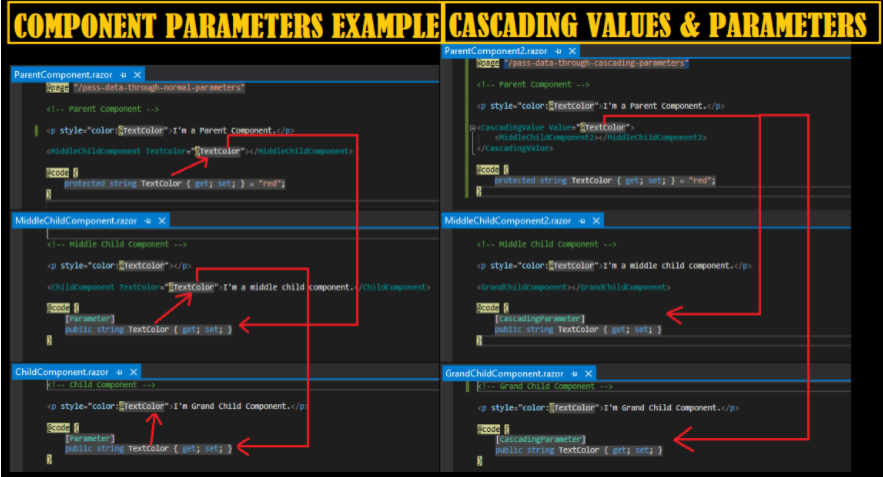
Event handlers
Blazor provide an event-based programming model for handling UI events. Examples of such events include button clicks and text input. In ASP.NET Web Forms, you use HTML server controls to handle UI events exposed by the DOM, or you can handle events exposed by web server controls. The events are surfaced on the server through form post-back requests.
In Blazor, you can register handlers for DOM UI events directly using directive attributes of the form @on{event}. The {event} placeholder represents the name of the event.
Event handlers can execute synchronously or asynchronously. After an event is handled, the component is rendered to account for any component state changes. With asynchronous event handlers, the component is rendered immediately after the handler execution completes. The component is rendered again after the asynchronous Task completes. This asynchronous execution mode provides an opportunity to render some appropriate UI while the asynchronous Task is still in progress.
Components can also define their own events by defining a component parameter of type EventCallback<TValue>. Event callbacks support all the variations of DOM UI event handlers: optional arguments, synchronous or asynchronous, method groups, or lambda expressions.
Data binding
Blazor provides a simple mechanism to bind data from a UI component to the component’s state. This approach differs from the features in ASP.NET Web Forms for binding data from data sources to UI controls.
One-way binding
One-way data binding is also known as an interpolation in other frameworks, such as Angular. It have a unidirectional flow, meaning that updates to the value only flow one way. It is very similar to Razor and also it will be quite straightforward. In one-way binding, we need to pass property or variable name along with @.
In Blazor, when modifying a one way binding the application is going to be responsible for making the change. This could be in response to user action or event such as a button click. The point being, that the user will never be able to modify the value directly, hence one way binding.
Two-way binding
Blazor also supports two-way data binding by using bind attribute. The primary use case for two way binding is in forms, although it can be used anywhere that an application requires input from the user.
Razor rewrites the @bind directive to set the property Value and add an event handler for ValueChanged. Setting Value defines the original value for the child component. When the value is changed in the child component, it notifies the parent using the ValueChanged callback. The parent component can update the value of the Age property.
Component libraries
Radzen Blazor Components
- Site: https://razor.radzen.com/
- Pricing: Free for commercial use
- Blazor Server: Yes
- Blazor WebAssembly: Yes
MudBlazor
- Site: https://mudblazor.com/
- Pricing: free
- Blazor Server: Yes
- Blazor WebAssembly: Yes
MatBlazor
- Site: https://www.matblazor.com/
- Pricing: free
- Blazor Server: Yes
- Blazor WebAssembly: Yes
DevExpress Blazor Components
- Site: https://www.devexpress.com/blazor/
- Pricing: Free “for a limited time”
- Blazor Server: Yes
- Blazor WebAssembly: Yes
SyncFusion Blazor UI Components
- Site: https://blazor.syncfusion.com/
- Pricing: Free community license or $995 /developer 1st year
- Blazor Server: Yes
- Blazor WebAssembly: Yes
Telerik UI for Blazor
- Site: https://www.telerik.com/blazor-ui
- Pricing: $899/developer perpetual license
- Blazor Server: Yes
- Blazor WebAssembly: Yes
Pages
In Blazor, each page in the app is a component, typically defined in a .razor file, with one or more specified routes. To create a page in Blazor, create a component and add the @page Razor directive to specify the route for the component. The @page directive takes a single parameter, which is the route template to add to that component.
The route template parameter is required and are specified in the template using braces. Blazor will bind route values to component parameters with the same name (case-insensitive).
Components in Blazor, including pages, can’t render <script> tags. This rendering restriction exists because <script> tags get loaded once and then can’t be changed. Unexpected behavior may occur if you try to render the tags dynamically using Razor syntax. Instead, all <script> tags should be added to the app’s host page.
Layouts
A Blazor layout is similar to the ASP Webforms concept of a Master Page, and the same as a Razor layout in ASP MVC.
In Blazor, you handle page layout using layout components. Layout components inherit from LayoutComponentBase, which defines a single Body property of type RenderFragment, which can be used to render the contents of the page. When the page with a layout is rendered, the page is rendered within the contents of the specified layout at the location where the layout renders its Body property. You can specify the layout for all components in a folder and subfolders using an _Imports.razor file. You can also specify a default layout for all your pages using the Router component.
When specifying a @layout (either explicitly or through a _Imports.razor file), Blazor will decorate the generated target class with a LayoutAttribute. Blazor will honour a LayoutAttribute on any ComponentBase descendant. Not only do pages descend from this class, but the LayoutComponentBase does too! This means that a custom layout can also have its own parent layout.
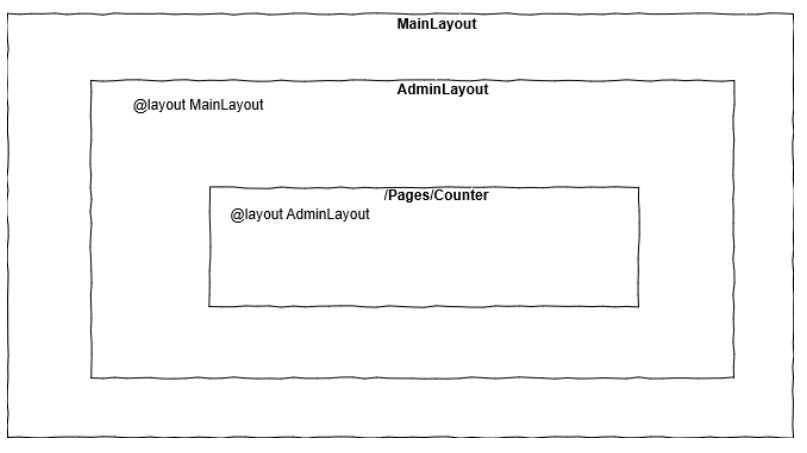
Layouts in Blazor don’t typically define the root HTML elements for a page (<html>, <body>, <head>, and so on). The root HTML elements are instead defined in a Blazor app’s host page, which is used to render the initial HTML content for the app (see Bootstrap Blazor). The host page can render multiple root components for the app with surrounding markup.
Routing
Routing in Blazor is handled by the Router component. The Router component is typically used in the app’s root component (App.razor). The Router component discovers the routable components in the specified AppAssembly and in the optionally specified AdditionalAssemblies. When the browser navigates, the Router intercepts the navigation and renders the contents of its Found parameter with the extracted RouteData if a route matches the address, otherwise the Router renders its NotFound parameter. The RouteView component handles rendering the matched component specified by the RouteData with its layout if it has one. If the matched component doesn’t have a layout, then the optionally specified DefaultLayout is used.
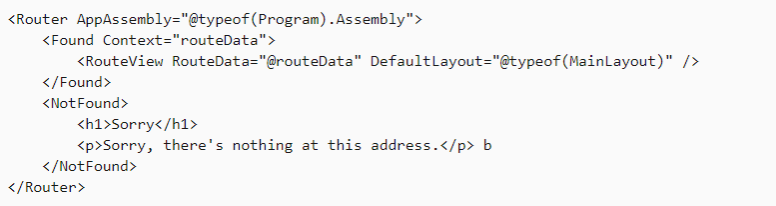
Routing mostly happens client-side without involving a specific server request. The browser first makes a request to the root address of the app. A root Router component in the Blazor app then handles intercepting navigation requests and them to the correct component. Blazor also supports deep linking. Deep linking occurs when the browser makes a request to a specific route other than the root of the app. Requests for deep links sent to the server are routed to the Blazor app, which then routes the request client-side to the correct component.
State management
For the best possible user experience, it’s important to provide a consistent experience to the end user when their connection is temporarily lost and when they refresh or navigate back to the page. The components of this experience include:
- The HTML Document Object Model (DOM) that represents the user interface (UI)
- The fields and properties representing the data being input and/or output on the page
- The state of registered services that are running as part of code for the page
In the absence of any special code, state is maintained in two places depending on the Blazor hosting model. For Blazor WebAssembly (client-side) apps, state is held in browser memory until the user refreshes or navigates away from the page. In Blazor Server apps, state is held in special “buckets” allocated to each client session known as circuits. These circuits can lose state when they time out after a disconnection and may be obliterated even during an active connection when the server is under memory pressure.
Generally, maintain state across browser sessions where users are actively creating data, not simply reading data that already exists. To preserve state across browser sessions, the app must persist the data to some other storage location than the browser’s memory. State persistence isn’t automatic. You must take steps when developing the app to implement stateful data persistence.
Data persistence is typically only required for high-value state that users expended effort to create. In the following examples, persisting state either saves time or aids in commercial activities:
Multi-step web forms: It’s time-consuming for a user to re-enter data for several completed steps of a multi-step web form if their state is lost. A user loses state in this scenario if they navigate away from the form and return later.
Shopping carts: Any commercially important component of an app that represents potential revenue can be maintained. A user who loses their state, and thus their shopping cart, may purchase fewer products or services when they return to the site later.
An app can only persist app state. UIs can’t be persisted, such as component instances and their render trees. Components and render trees aren’t generally serializable. To persist UI state, such as the expanded nodes of a tree view control, the app must use custom code to model the behavior of the UI state as serializable app state.
Dependency injection
Dependency injection is a best-practice software development technique for ensuring classes remain loosely coupled and making unit testing easier. The Blazor supports Dependency injection in both the Blazor server and Blazor WebAssembly app. The Blazor provides built-in services, and you can also build a custom service and use it with a component by injecting them via DI.
- Singleton – DI creates a single instance of the service. All components requiring this service receive a reference to this instance.
- Transient – Whenever a component requires this service, it receives a new instance of the service.
- Scoped – This is means the service is scoped to the connection. This is the preferred way to handle per user services – there is no concept of scope services in WebAssembly as obviously it’s a client technology at this point and already per user scoped
JavaScript interoperability
A Blazor app can invoke JavaScript functions from .NET methods and .NET methods from JavaScript functions. These scenarios are called JavaScript interoperability (JS interop). JavaScript should be added into either /Pages/_Host.cshtml in Server-side Blazor apps, or in wwwroot/index.html for Web Assembly Blazor apps. Our JavaScript can then be invoked from Blazor by injecting the IJSRuntime service into our component.
To call into JavaScript from .NET, use the IJSRuntime abstraction. To issue JS interop calls, inject the IJSRuntime abstraction in your component. InvokeAsync takes an identifier for the JavaScript function that you wish to invoke along with any number of JSON-serializable arguments. The function identifier is relative to the global scope (window). If you wish to call window.someScope.someFunction, the identifier is someScope.someFunction. There’s no need to register the function before it’s called. The return type T must also be JSON serializable. T should match the .NET type that best maps to the JSON type returned.
For Blazor Server apps with prerendering enabled, calling into JavaScript isn’t possible during the initial prerendering. JavaScript interop calls must be deferred until after the connection with the browser is established.
Conclusion
- Project structure
- Hosting models
- Components
- Blazor pages and layouts
- Routing
- State management
- Dependency injection
- JavaScript interoperability
For more details and examples can check links in References section.
Blazor is certainly worth picking up for new projects because is a new technology and from Microsoft says that they will continue to invest in it. Blazor is certainly worth picking up for new projects. I think that even though the framework is not yet fully mature it has come far from short lifespan, and that even though Blazor is not widely used yet it is unlikely to go away considering that it is developed and supported by a large company like Microsoft.
I think that Blazor is interesting for back-end developers because they can develop UI using C#, that is more intuitive for them them unlike some UI framework such as Angular.
References
- https://docs.microsoft.com/en-us/dotnet/architecture/blazor-for-web-forms-developers/introduction
- https://blazor-university.com/
- https://www.pragimtech.com/blog/blazor/what-is-blazor/
- https://docs.microsoft.com/en-us/aspnet/core/blazor/?view=aspnetcore-5.0
- https://github.com/AdrienTorris/awesome-blazor
- https://github.com/SteveSandersonMS
- https://www.youtube.com/user/IAmTimCorey/search?query=blazor
- www. youtube.com/playlist?list=PLSIKM6F-xklKaf0lPlphuIqZgZrmWhmfj
- https://www. youtube.com/watch?v=zjlUstW7ISU
- https://www.youtube.com/c/CuriousDrive/playlists
- https://blazor-tutorial.net/
- https://www.youtube.com/watch?v=zjlUstW7ISU
- https://jonhilton.net/blazor-state-management/
- https://blog.jeremylikness.com/blog/blazor-state-management/
Martin Milutinovic
Back-end Engineer
June 2021